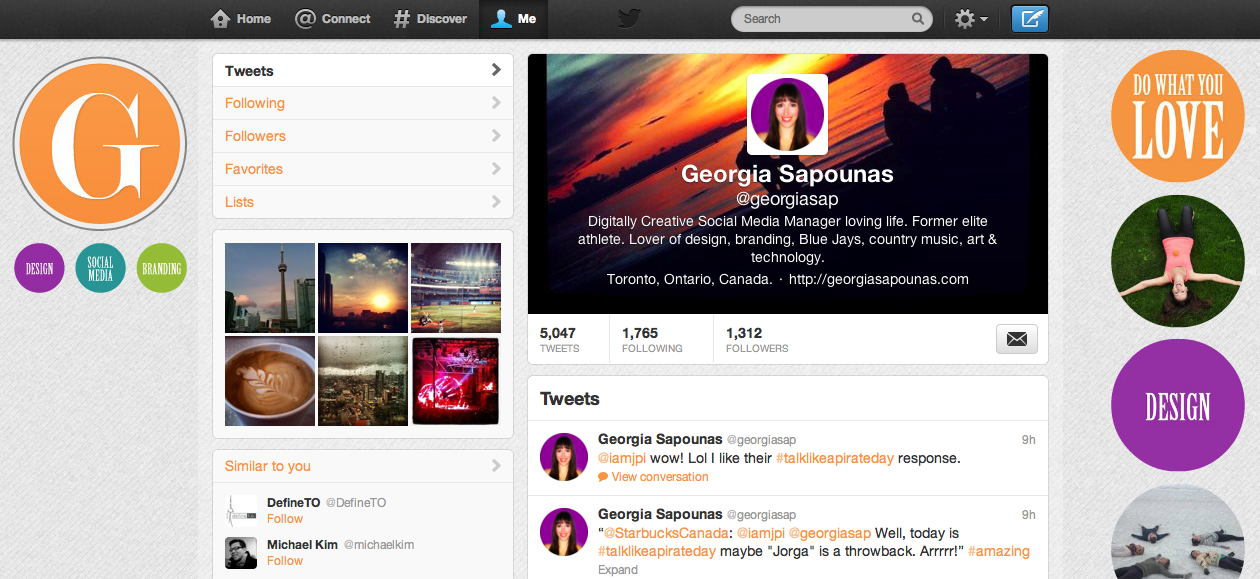Have you added your new Twitter cover photo?
Branding, Social Media
Twitter has somewhat mimicked Facebook and added a cover photo of its own.
Add your cover photo in a few easy steps:
1. Log into your Twitter account.
2. Click the gear icon in the top-right and select “settings”.
3. Click “design”, then the “change header” button.
4. Upload an image, then Twitter will let you size it. Twitter recommends 1200×600 and a
maximum file size of 5MB.
5. Click okay, and you’re done! Click the “me” link at the top of the page to see your work.
Are you on the go? Mobile instructions:
1. Log into your Twitter app.
2. Click “me”, then click the gear and select “edit profile”.
3. Click “Header” and take a photo or choose an existing photo in your library.
4. Twitter will let you resize it and voila, you’re good to go!
What are your thoughts on this new cover photo feature? Love it? Hate it? Tell me in the comments!
Georgia Sapounas
I'm extremely passionate about design, branding, blogging and social media. I love training and developing people so they have success in the social media world.
I was on the Canadian National Synchronized Skating Team for eight years. I am Canadian and American although Canadian wins as "eh" is part of my regular vocabulary. I love colour, fishing, country music, art, my iPhone which is essentially an extra appendage of mine, and life in general.